By Katie Gardner, ESL teacher, Knollwood Elementary School, Salisbury, North Carolina, USA
The web-based, user-friendly WriteReader app provides a platform where students create and publish books using their creativity while developing their language and literacy skills in English. This digital program can be used by students in any kind of learning environment and is one of my personal favorites to use with my ELLs/MLLs. WriteReader allows me to easily differentiate the learning tasks for students of all ages and stages to succeed. I can implement the practice of a targeted language domain or blend the use of multiple domains within one book creation task. Also, I am able to create meaningful and engaging academic and linguistic practices where students are personally connected in showcasing what they know to an authentic audience. Within this post, I have shared some creative book creation ideas and examples to try with your ELLs/MLLs!

Before diving into book creation tasks and ideas I believe it is important to understand the various book and page layouts educators and students may choose from in the platform.
Book and page references
WriteReader offers a simple and tight design, which aims to increase students’ focus on text production and literacy learning. On this basis, only the following book formats are offered, which teachers can limit further for students who need even fewer choices.
Book layout reference
You can choose between two different types of books:
- picture book with images and text labels only
- image and textbook with the below page options
Page layout reference
You can add three different page types:
- only student text (1,500 characters)
- image and student text (800 characters)
- image, student text, and educator text (300 characters)
Now let’s take a look at some book ideas for educators and ELL/MLL students focusing on the four targeted language domains.
Speaking activities
I spy
Using the picture book template upload images and ask students to name in English the items they see using the recording feature. Educators will review the student’s audio recordings to gain insight into the background knowledge of the vocabulary words the student knows and which words to target or teach in future lessons.
Wordless picture book
Using the picture book template, ask students to create a story about a series of images using the recording feature. Encourage students to speak in complete sentences, incorporate transitional words, and use descriptive details.
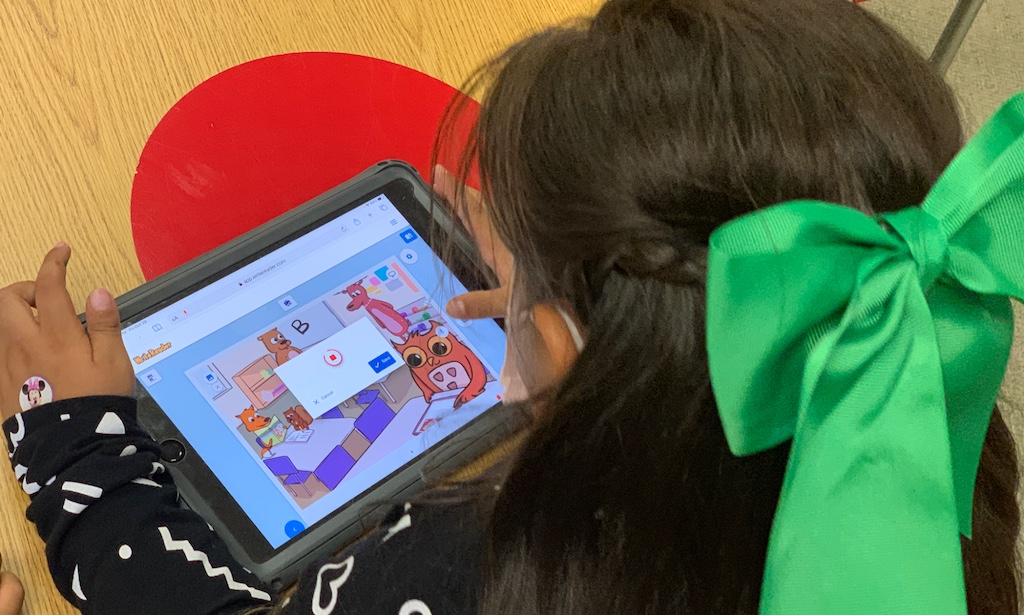
Teacher and student collaborative book
Using the image and student text page layout and upload images. Ask students to talk about each picture using the recording feature. Educators can “translate” students’ audio recordings into written language by adding text to the text field. This gives children an insight into the purpose of writing and shows similarities and differences between spoken and written language. Change up the task by asking students to record questions or wonders they may have about each picture.
Educators could also use the educator and student text page layout. Students will use the Speech-to-text feature to practice pronunciation and expression skills in the student text field. Students can compare their words with that of the educator.
Listening activities
Active listening
Using the picture book layout the educator will create an audio recording on each page describing an item within the learning environment. The student listens to the educator’s audio description and locates the item. Using the camera in the image toolbar they take a picture to upload to the page.
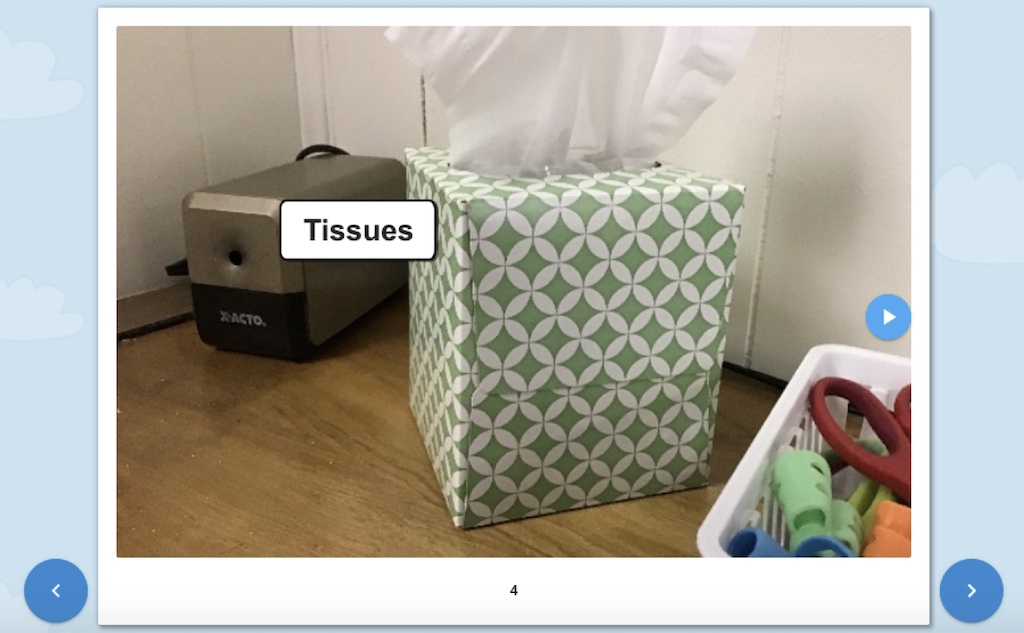
Write what you hear
Using the image and student text page layout upload a picture from the image bank to each page. The educator will dictate a sight word and content vocabulary sentence about the picture using the recording feature. The student will type the sentence they hear dictated in the student text box.
Opinion question prompts
Using the educator and student text page layout, upload a picture from the image bank to each page. The educator will ask an opinion question about the image using the recording feature. The student will listen to the educator’s question and type their response in the student text box.
For extra support the teacher may choose to type a word bank or sentence starters in the educator text field for the students to reference when completing their writing.
Reading activities
Read aloud
Using the student text page layout upload an image and type a word, phrase, or sentences about the picture. Students will record themselves reading the text on each page using the recording feature. Struggling readers may use the Text to Speech feature to listen to the words or sentences read aloud by the device before creating their own recording.
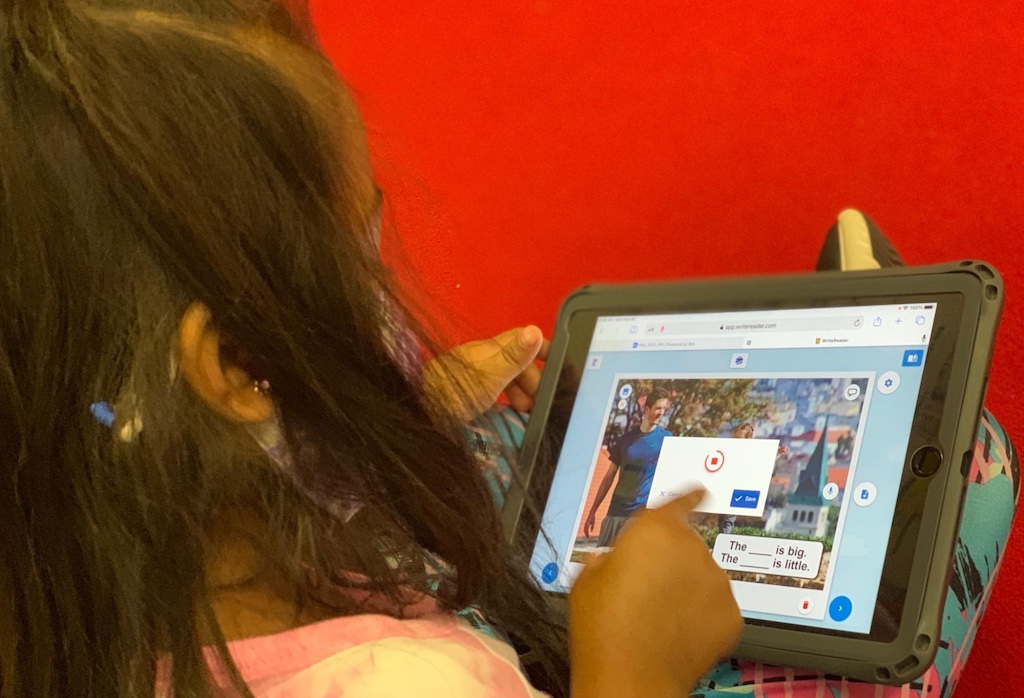
Fluency
Using the picture book layout take a picture with the camera in the image toolbar of a fluency passage. Upload the same fluency passage on each page of the book. Ask the student to read the passage using the recording feature each day of the week. The educator, student, and student’s guardians can listen to the recordings to document the reader’s growth.
Tell your story
After students create and write their own books, ask students to read their text aloud using the recording feature. Requiring students to read their work aloud supports self-assessment as they note possible changes to make before publishing for an authentic audience.
Writing Activities
Labeling
Using the picture book layout upload images to each page. Ask the student to use the speech bubble feature to type a word label for each item in the picture.

Picture prompt
Using the student and educator text page layout, upload images to each page and turn on the function that provides audio support for the letter names. This allows students to make the connection between the letter and its name while they write sentences about the image. Continue to add conventional writing in the educator text box giving the student the chance to see the spelling of familiar words.
Emergent writers can change the audio support to letter sounds (phonemes) and continue to provide conventional writing in the educator text box. Doing this helps students to understand the letter/sound relationship and notice letter patterns and sequences.
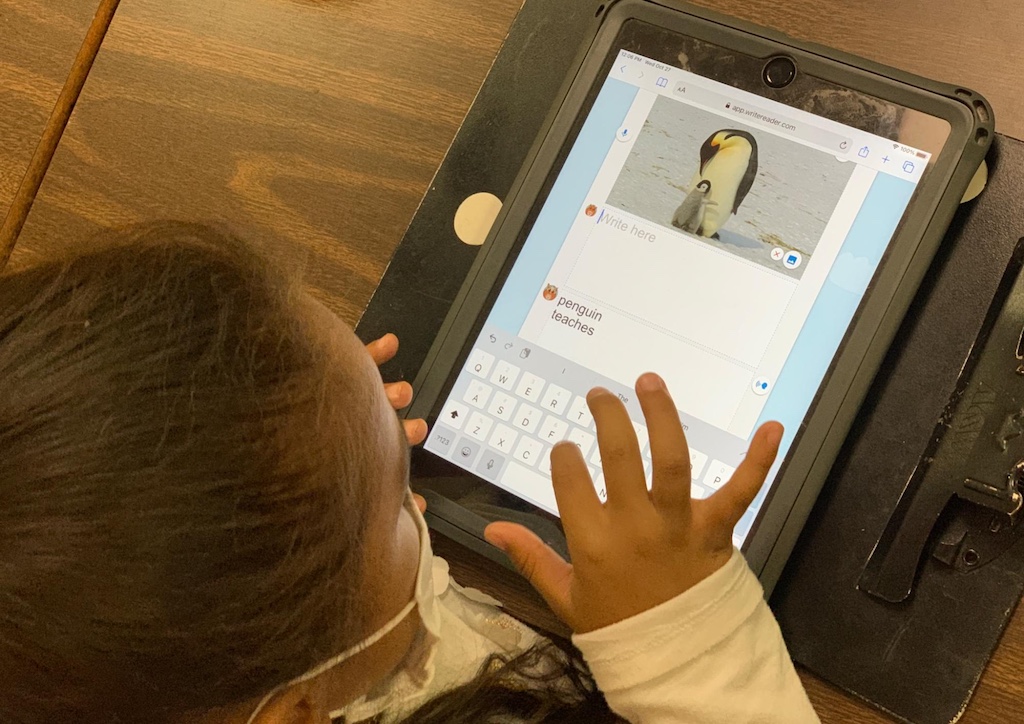
Comments and suggestions
Instead of translating students’ writing in the educator text field, the teacher may write suggestions or comments for corrections.
Culturally responsive stories
Using the student and educator text page layout, ask the student to upload a picture of a cultural tradition from their camera roll in the image toolbar. Students will type about their cultural traditions in English in the student text field. In the educator text field, students may write in their native language about the picture to create a dual-language book.
Global connections
Using the image and student text page layout the teacher and students will create a class book about their school or town. Students take pictures of their location to upload to the pages of their book and write descriptive sentences. The educator will use the shareable link feature to share the class book with other ELL/MLL classes around the world. Students can practice comparing and contrasting skills as they read about other ELL/MLL classes as well as learn about new cultures.
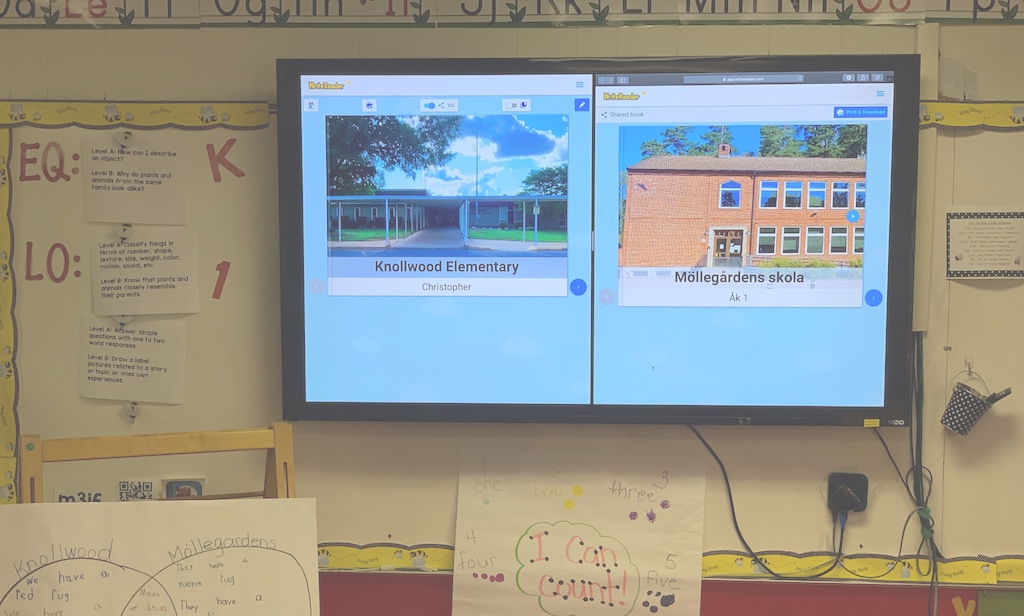
Vocabulary reading rooms
Using the picture book layout upload images within a vocabulary unit of study from the image bank to each page. Ask the student to use the speech bubble feature to type a word label for each item in the picture and create an audio recording naming the vocabulary item in the picture. Create a book for each vocabulary unit of study and create a Vocabulary reading room. This shared digital library serves as a resource for students and their guardians to practice listening and reading the new vocabulary words from a device at home.
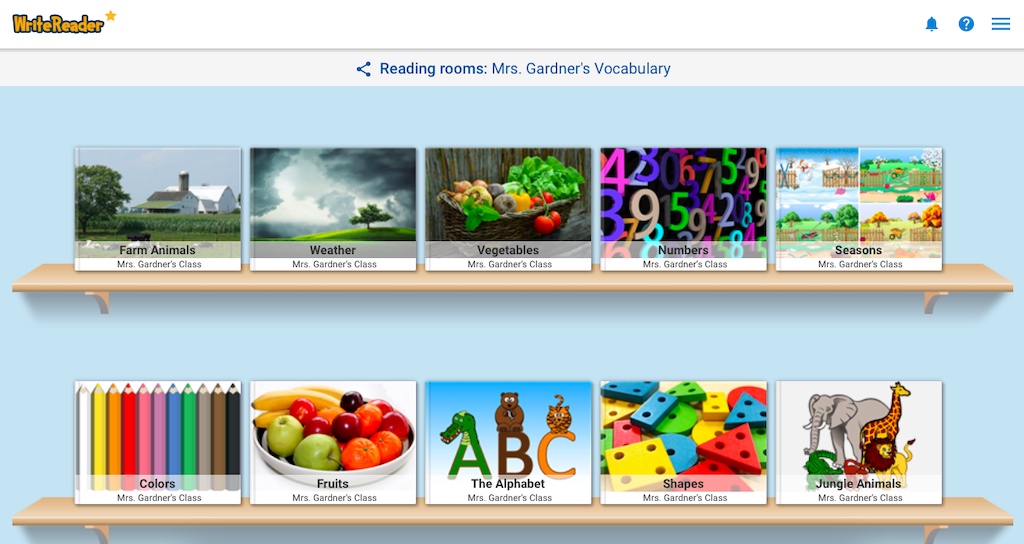
My hope is that some of these language and literacy activities will inspire and spark creative ideas of how to use WriteReader as a supportive tool with ELLs/MLLs!
