February is I Love to Read Month, and the perfect time to promote a love for reading and writing in young learners. Integrating creative tools like WriteReader into your literacy curriculum can spark excitement and engagement among your learners. Students love to share books and stories they love with their friends, so why not provide an opportunity for them to write about those stories? Creating book reviews in WriteReader provides an engaging topic for students to write about, and they can easily be shared with their peers to spark interest in the books recommended by their classmates.
What Is WriteReader?
WriteReader is an educational platform designed to empower young learners to become authors. With its user-friendly interface, students can create books by combining text and images, fostering creativity and literacy skills. Teachers can provide feedback directly within the platform, making it an ideal tool for guided learning.
Creating Book Reviews in WriteReader
Encourage students to choose and read books that interest them. You can introduce the idea of creating book reviews or recommendations by utilizing the lesson plan below. Give them opportunities to plan and reflect before they begin writing.
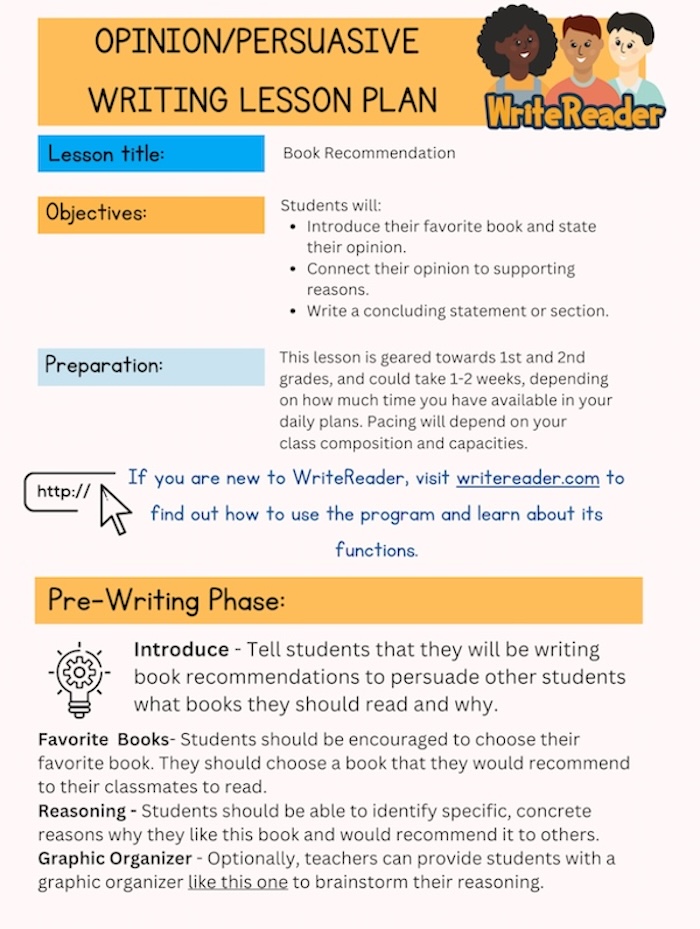
Click here to view the lesson plan.
Book Recommendation Template
Teachers may also consider providing this book template for students to use to guide their writing. This template can be found in the WriteReader Template Library and can be used as is, or teachers can edit and adapt for their own students. Templates help to ensure students have included all necessary elements into their stories.
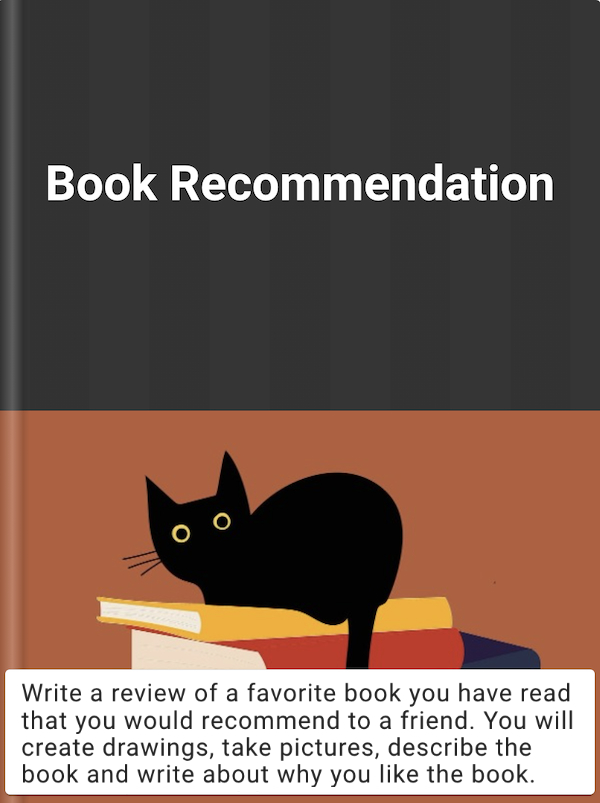
After books are written, have students share their reviews with classmates to receive feedback. Teachers can also utilize the feedback feature in WriteReader to comment on students’ writing.
Create Book Awards
This 2nd grade class created book awards for their favorite books, which is an idea adapted from the Units of Study. Students brainstormed award categories such as:
- Best Character
- Most Exciting Adventure
- Funniest Story
- Prettiest Pictures
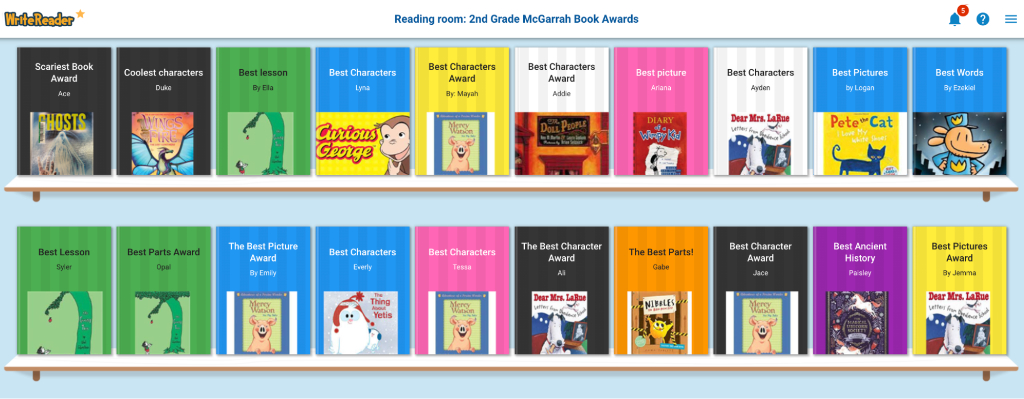
Students then utilized WriteReader to create a book and celebrate the story and award they chose. The title of the book is the award name, and images include drawings or pictures of the book and award. Students then explained why the book deserved that particular award. This is a fun and engaging way to have students share their favorite stories and why they love them! For extra fun, you can host a Book Awards Ceremony where students present their awards to the class.
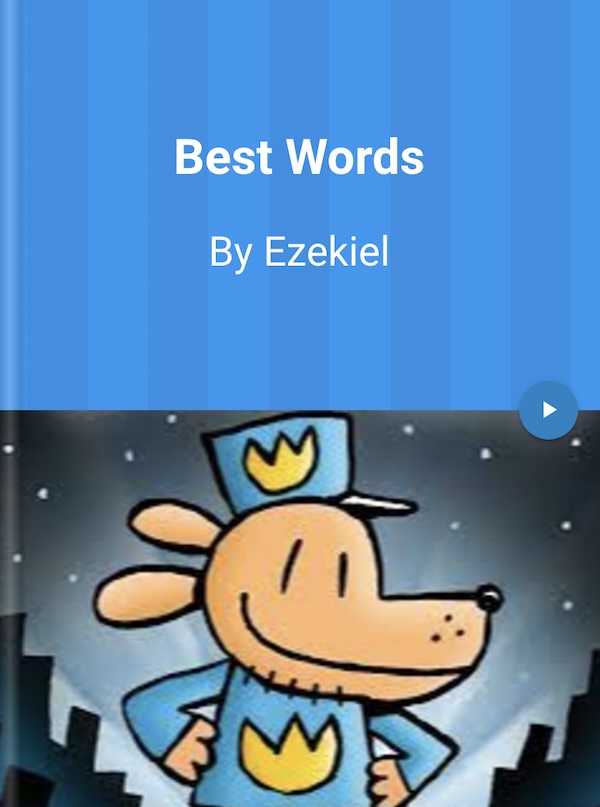
Click here to read Ezekiel’s book.
Share Their Stories
The key to this project is sharing student stories and book recommendations with others. This provides not only the opportunity for students to write, but also to gain peer-reviewed recommendations for favorite books to read!
Some ideas for sharing include:
- Creating a Reading Room of book recommendations to share with others
- Print books and display in classroom or school library
- Make books available at your local library for students from all over your town or city to enjoy and spark reading inspiration
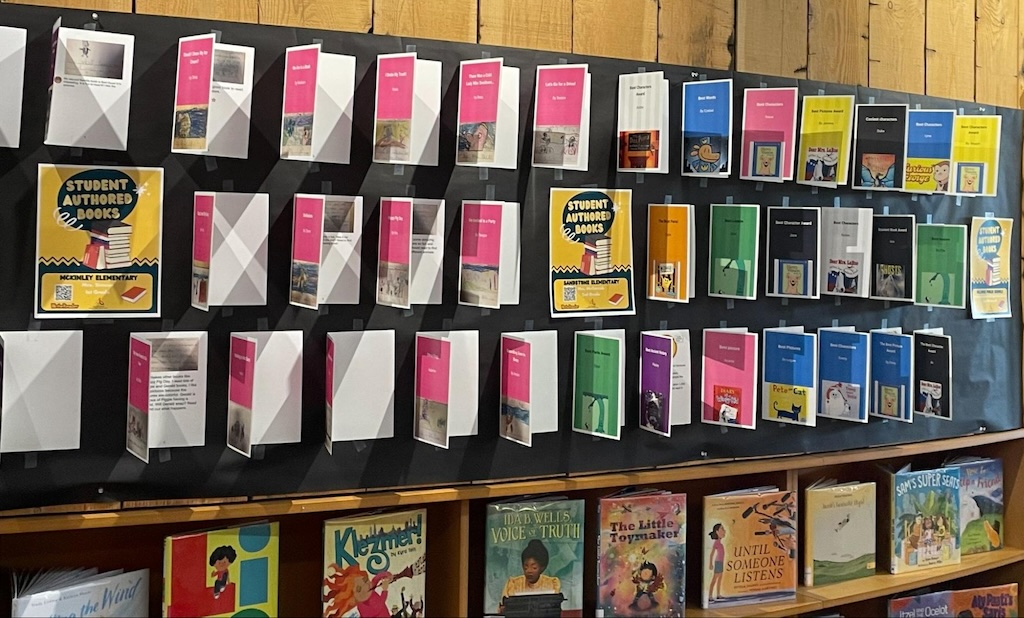
Tips for Success
- Model the Process: Create your own review or award as an example.
- Differentiate Support: Offer sentence starters in the template book or graphic organizers for students who need extra help.
- Celebrate Creativity: Emphasize effort and imagination over perfection.
- Connect Home and School: Share the students’ creations with families to foster a home-school connection.
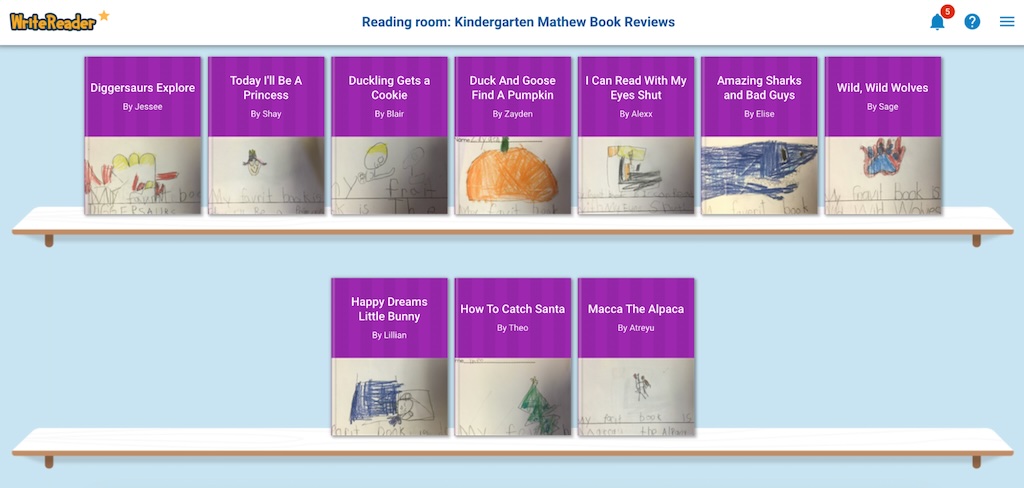 Click here to read Ms. Mathew’s students’ book recommendations
Click here to read Ms. Mathew’s students’ book recommendations
Using WriteReader to create book reviews and awards transforms literacy activities into interactive, creative, and rewarding experiences. It not only develops essential reading and writing skills but also instills a lifelong love for books and storytelling in your young learners.
