I love finding new and exciting ways to use WriteReader. I am a long-time user of the program and I cannot sing its praises enough. As a classroom teacher, I first used WriteReader with my EL students as a way for them to share their new vocabulary and stories. I then began to use it to enrich my students’ writing projects. Not only did they tell their stories, they enhanced them with pictures and presented them in book form.
WriteReader in the library
This year I moved into a new position as the Library Media Specialist at my school. This new role has created so many opportunities for me to share my love of WriteReader to the masses. In WriteReader I was able to easily create multiple classes for each of the grade levels and classes that I work with. You can also add co-teachers in WriteReader and include the classroom teachers so students are able to use the program not just in the library, but in their classroom, as well.
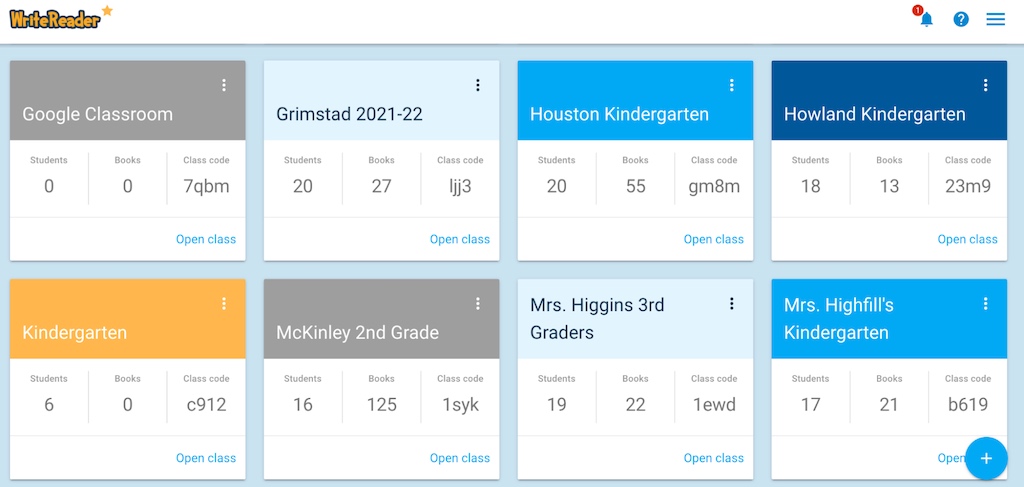
Publish narrative writing
This year our 4th grade students took their narrative writing pieces to the next level using WriteReader. After writing and editing their narrative stories, students published their final draft in WriteReader. They loved being able to add pictures to their stories using the WriteReader image banks and search tool. Click below to read an example narrative story from Julia, who wrote about going on vacation.
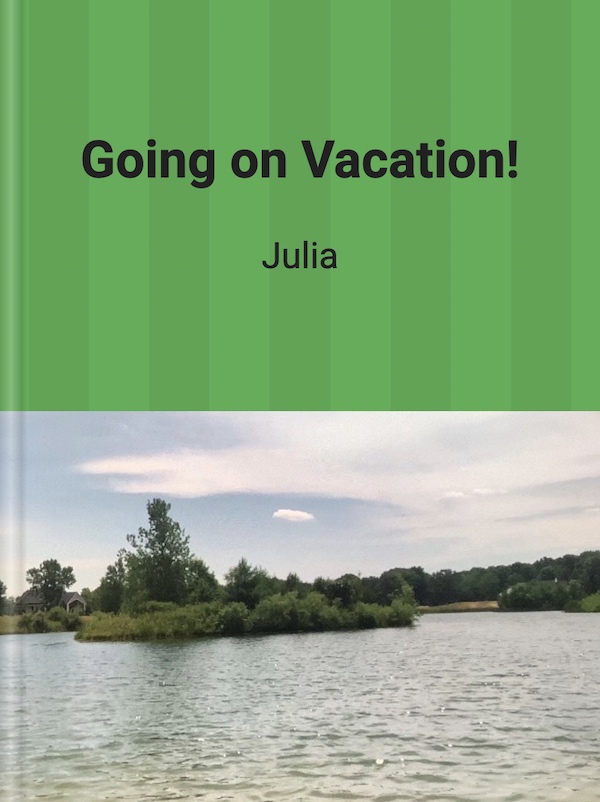
Click here to read Julia’s book Going on Vacation!
We then used the “Print & Download” option in WriteReader to print their books for an exciting book tasting event!
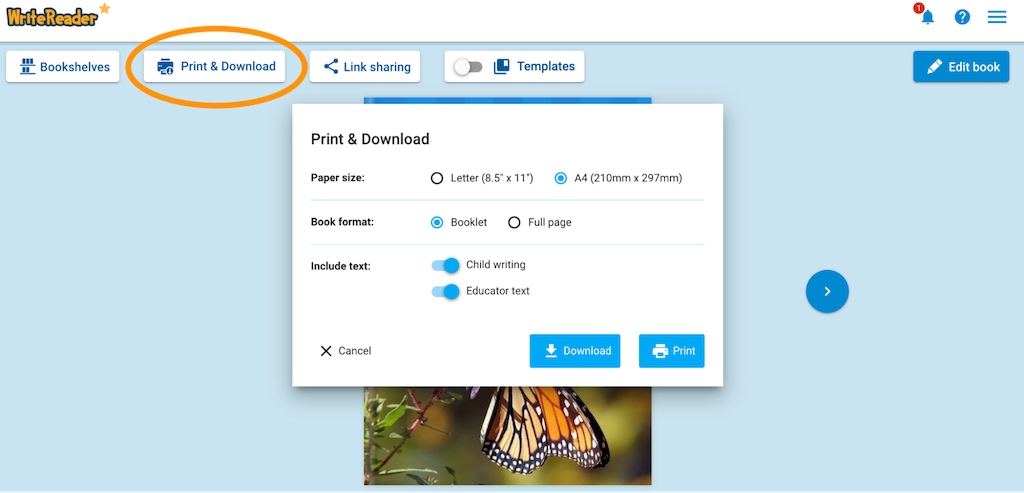
Book tasting set up
Students were then invited to the “Cumberland Cafe”, which in reality was the library set up as a cozy cafe. The printed WriteReader books were placed on placemats complete with candle light and soft music playing.

Book tasting tasks
Students were given a menu with tasks that were to be completed during their tasting. Setting a timer, students read a book written by one of their classmates. When they finished reading, they were tasked to leave appropriate comments on the placemat.
I found the book tasting menu template from Aloha Library on Teachers Pay Teachers. I modified it for our event, and you can view that here. You can also grab a copy of the placemat used here. These were printed on large paper to give students room for comments and feedback.

TAG commenting
They followed the TAG strategy for leaving appropriate comments for their classmates. TAG stands for T, Tell me something you like, A, Ask me a question and G, Give me a suggestion using the words “I wonder”. You can learn more about TAG here.
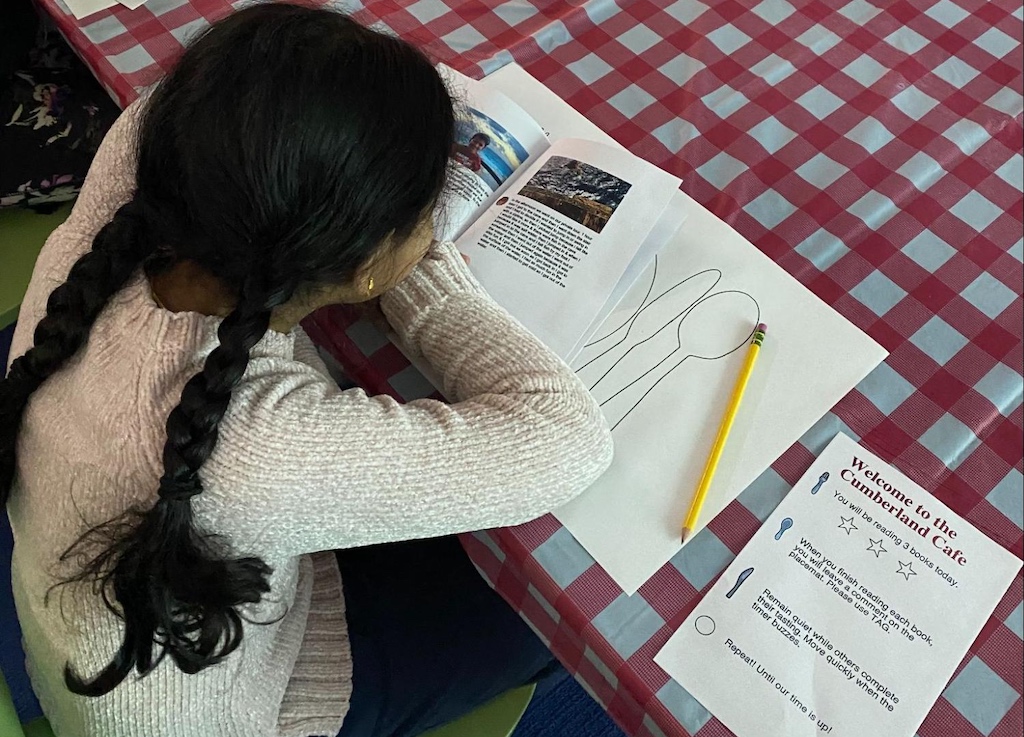
When the timer was up, students rotated to another book and repeated the process. After reading three books, students were invited to find their own books and read the comments left by their classmates. The day was a success and the students really enjoyed sharing their writing with each other.
Sharing with an authentic audience
Usually this writing piece would have been seen by the student, the teacher and maybe their family. Having the book tasting experience using WriteReader allowed students to share their writing beyond that selected group. It also provided a fun, motivational way for students to not only share with one another, but also provide and receive feedback on their writing.

About the author
Sophia Garcia-Smith is an educator who loves to create, collaborate and share her love of teaching and technology. She currently works as a Library Media Specialist in a suburban Chicago school district. She has presented at many educational tech conferences across the United States. She has connected with schools from around the world looking to give her students an authentic audience. Follow Sophia on Twitter @Sophiagsteach.
