If you use Google Classroom to log in, you don’t need to create students in WriteReader as we automatically pull in your classes and students from Google Classroom. Students just need to use the Google Classroom option to log in. No code or username is required.
Step-by-Step guide
- Click on the Google Classroom icon to log in
- Sign in with your Google Classroom account and continue
- Be sure to select all options of what WriteReader can access (Select all) and continue
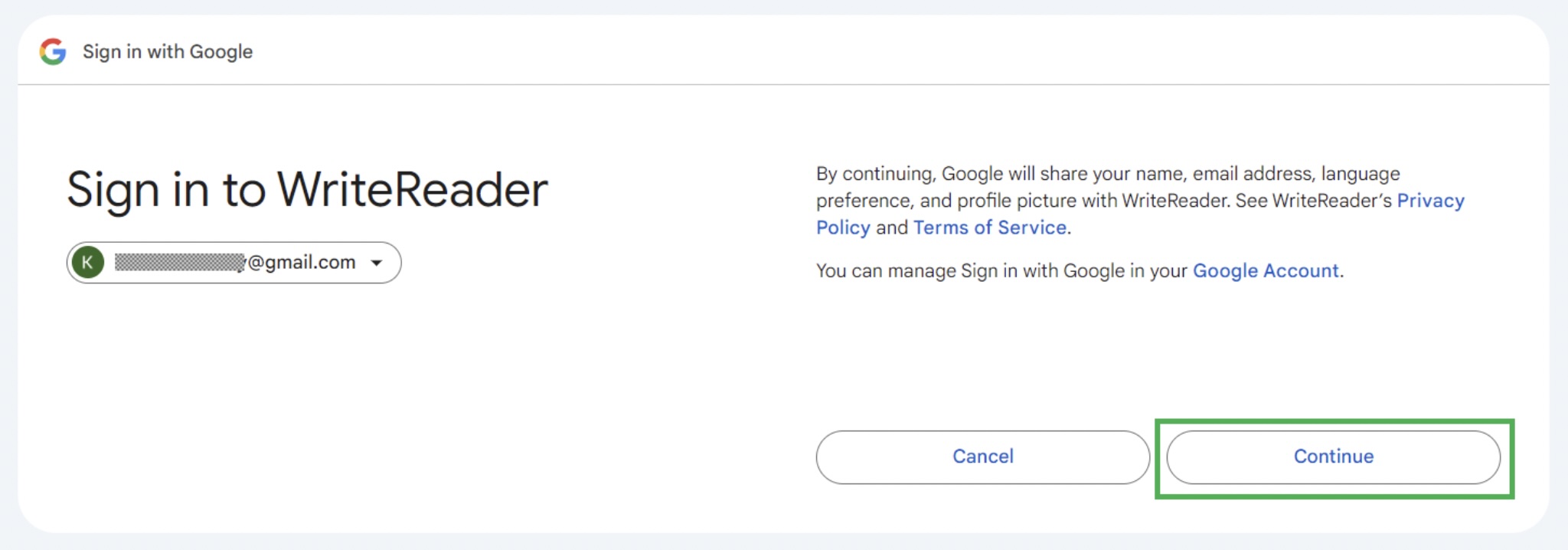
Allow all Google Classroom permissions
Occasionally, Google Classroom prompts the students to accept all permissions before proceeding to WriteReader. It is important to accept all permissions before WriteReader can be used. See the screenshot below.
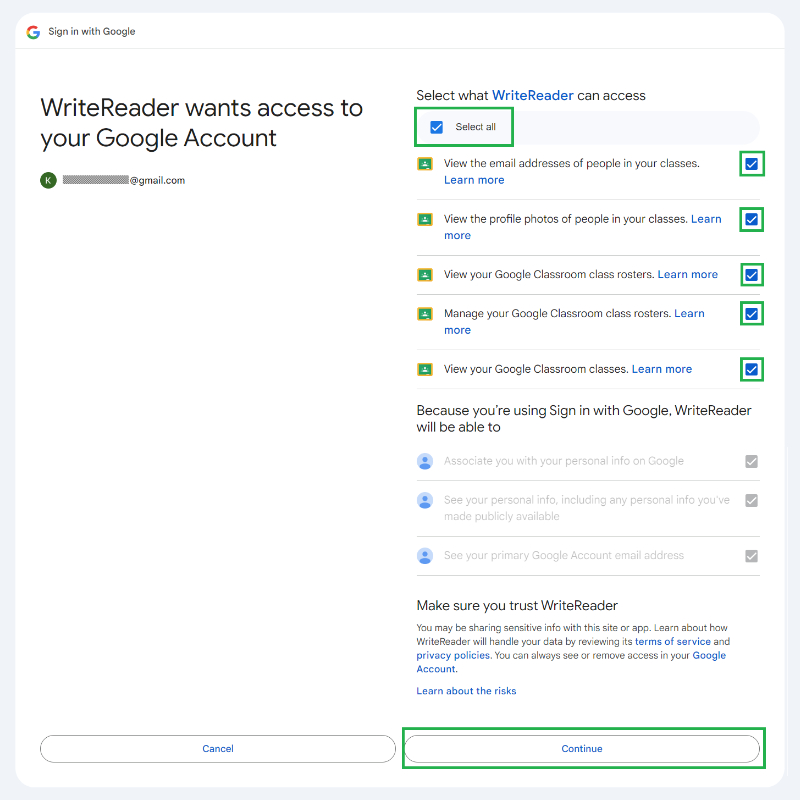
What can I do when my students get an error message?
If your students see an error, they likely forgot to select all permissions. The students will have to wait around 10 minutes for a new session before they can try again and perform the above steps again.
WriteReader requires permission to get user affiliation in the Google Classroom and provides the ability to work with the Google classrooms inside the WriteReader app.
You as the educator will have to communicate this to the students so they understand that they have to accept all permissions.
