In the previous blog post, we launched our latest feature – the feedback function. It allows educators to praise students, scaffold instruction, and guide student writing. We encourage you to read that blog post to learn how to use it; and then, try it out with your students.

In this post, we’d like to share practical ideas and examples with you, explain how to use the feedback feature with the templates.
Ideas and Examples
Feedback is used both to provide praise and gently point out room for improvement. This is also known by teachers as ’strengths and stretches’ as well as ’glow and grow’ comments. Other than feedback regarding structure and form, here are some practical applications for the feedback function to guide students’ writing:
Step-by-step instructions
You can give explicit instructions in a sequential order. This will promote independent learning and give the teacher more time to interact with students 1:1 or with a small group. We suggest that you break it up and only provide one or two steps per page.
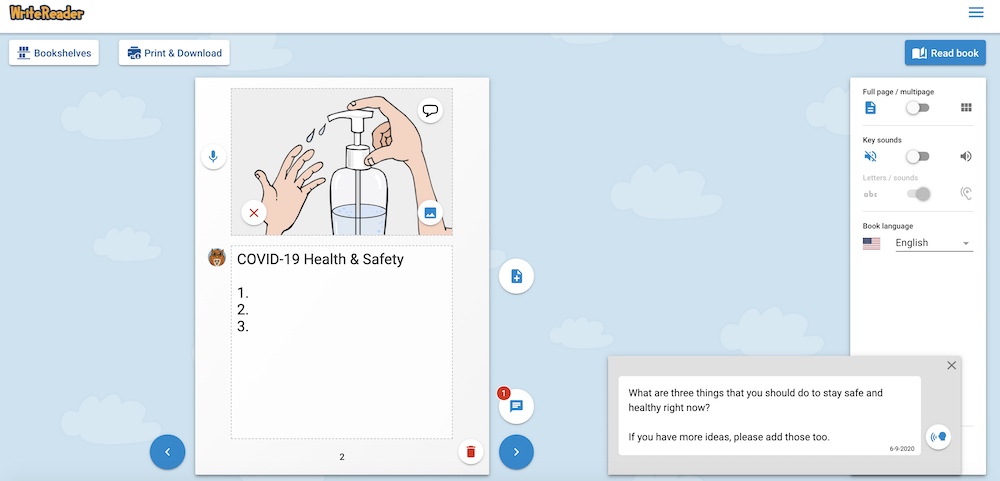
Providing live links for:
- Further research or fact checking – If a student’s writing is lacking in detail or is inaccurate, you can provide a link to a website or video so that they can dig deeper into the content.
- Related articles, stories, or videos – An effective reading comprehension strategy is to encourage students to make connections (text-to-self, text-to-text, text-to-world). Steering them towards other relevant text (or spoken word) supports students in making these connections.
- Related images – Sometimes a picture really is worth a thousand words! Link an image that serves as an exemplar, inspiration, or encourages deeper thinking.
- Project ideas – Perhaps a student has done a great job of explaining their understanding through writing but now need to come up with a project to accompany it. You can use the feedback box to write a suggestion, provide a link to a STEM, project-based learning (PBL), or makerspace site.
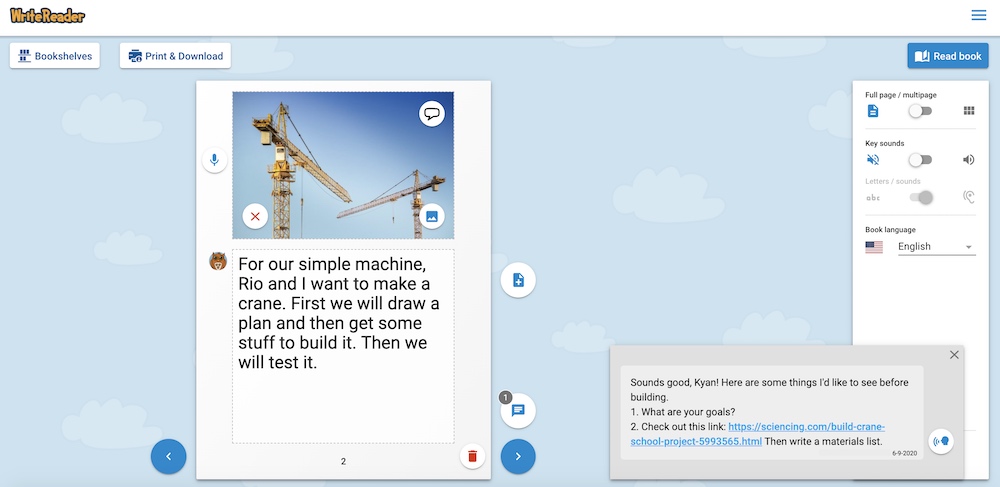
- GIFs and memes – Instead of writing ’good job,’ which student wouldn’t love to click on a link to a GIF of two kids high-fiving or a giant bouncing emoji?
- Google Docs, Slides, and Jamboards – These GSuite tools can serve as reminders for the assignment criteria, rubrics, supplemental information/practice, or collaborative learning spaces.
Text-to-speech
This aspect of the feature makes it truly accessible. Any student with an IEP or designation can access your feedback through voice. Also, even the youngest writer can listen to your feedback if they are unable to read it. On top of that, all Inclusive Ed, ESL, Literacy, and Language Arts teachers know the benefits of the reading-writing connection. You can carefully plan your feedback so that you reinforce words that your students are learning or not worry at all about the vocabulary since it will be read to them. Another benefit is that ELL students will be able to hear the correct pronunciation of the words.
Journals
During a recent WriteReader webinar, one teacher shared an amazing idea! She has had her students start writing ongoing journals as a way of connecting personally while we’ve been apart during the pandemic. She uses the feedback feature to respond to their writing about their daily activities. And, she hopes that they will continue to write over the summer and she will keep in touch with them in that way.
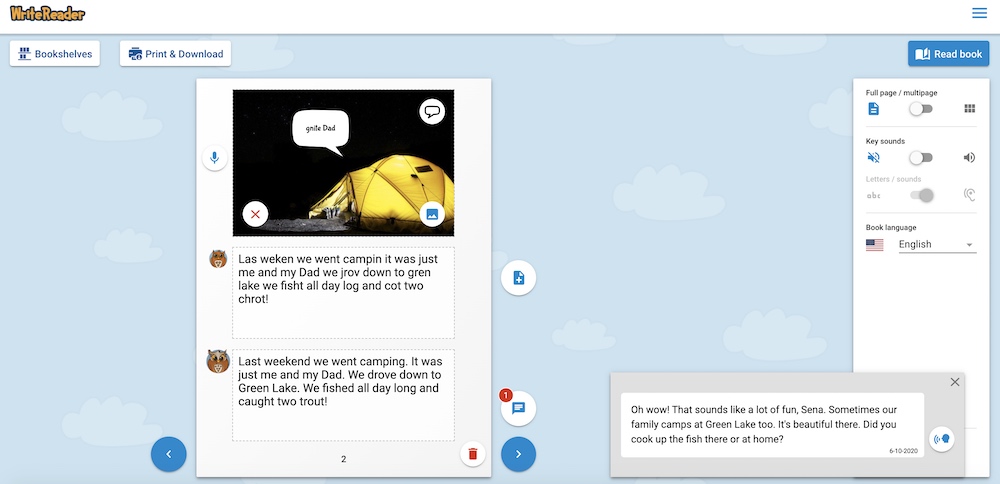
Asking questions
You can use the feedback box to pose questions too, in order to encourage deeper thinking and more detailed writing rather than just pointing it out. This is especially helpful if your students are already familiar with inquiry learning. ’I wonder’ statements and questions are wonderful prompts for students to get started and to take it further.
Mini-lessons
As we stated during the webinars and in the previous post, we’d like to see the educator writing field used only for transcribing to conventional language or translation to English or another language. However, even if the student is a fairly fluent writer and doesn’t need transcribing, you can still take the opportunity in the feedback box to provide a quick little reminder about a specific spelling pattern, for instance, instead of just giving the correct spelling for a specific word. Another example might be that you could write a note about the relation of multiplication to division when commenting on their math journal. There are many cross-curricular opportunities here.
How to Use Feedback with the Templates
WriteReader has two types of templates – page templates and book templates. We encourage you to read those blog posts and watch the video to learn how to use these features to their maximum potential. The feedback function can complement and work in tandem with the templates seamlessly.
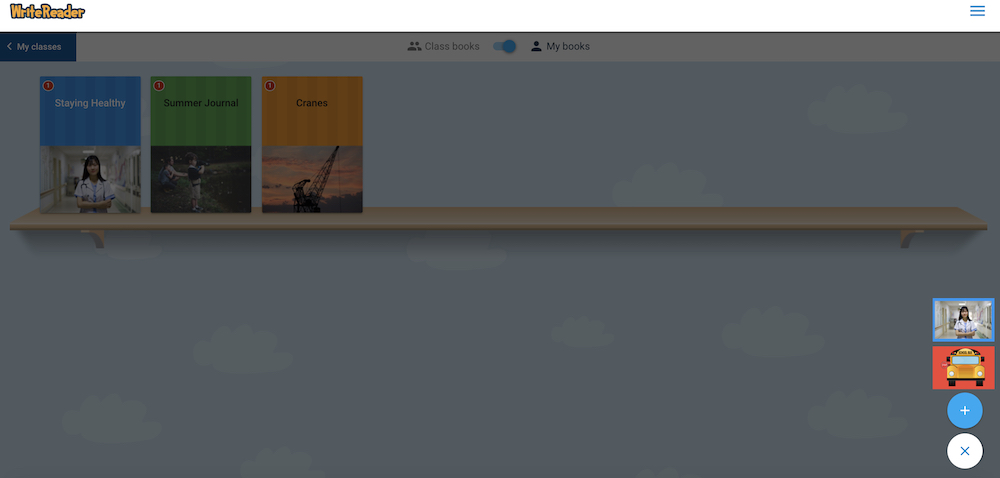
Many of the ideas above can be used in the book templates as well. This way, you’ll be giving the same links and/or instructions to all of the students from the outset. The page templates can also be set as you create your book template, according to the ability of your students and the book genre or form. When the student opens the template and begins to write in it, they make it their own. They make changes to the book as they go and it will reside on their bookshelf. You can check the notification button to see if they’ve read the feedback or instructions or not. Once you’ve read their book, you can see if they’ve implemented your guidelines or not. If so, you can delete the comments in the feedback box. If not, you will want to conference with those students. It’s an easy way of seeing who’s on track and who needs further direct instruction or scaffolding.
Summary
Educational research tells us that specific and timely feedback is necessary in promoting growth in student writing. Our feedback feature saves you time and allows you to connect with students individually outside of the regular school hours, over the summer months, and within a distance or blended learning framework. It also allows you to praise young writers for their efforts and progress, provide more information, and scaffold or guide student writing.
As always, please reach out if you have any questions about how to use this feature and share your feedback about the user experience. It is our mission to build and refine a digital learning tool that enhances your teaching while increasing student engagement and success.
