By Janus Madsen, founder of WriteReader and elementary school teacher
Students with writing and reading difficulties need tasks that are meaningful and also provide them with opportunities to feel successful. The writing assignment must be well-defined, scaffolded, and supported by a tool with features that can meet the student’s needs during each writing phase. Below are examples of how the digital learning tool WriteReader can support students and contribute to their motivation and success as writers.
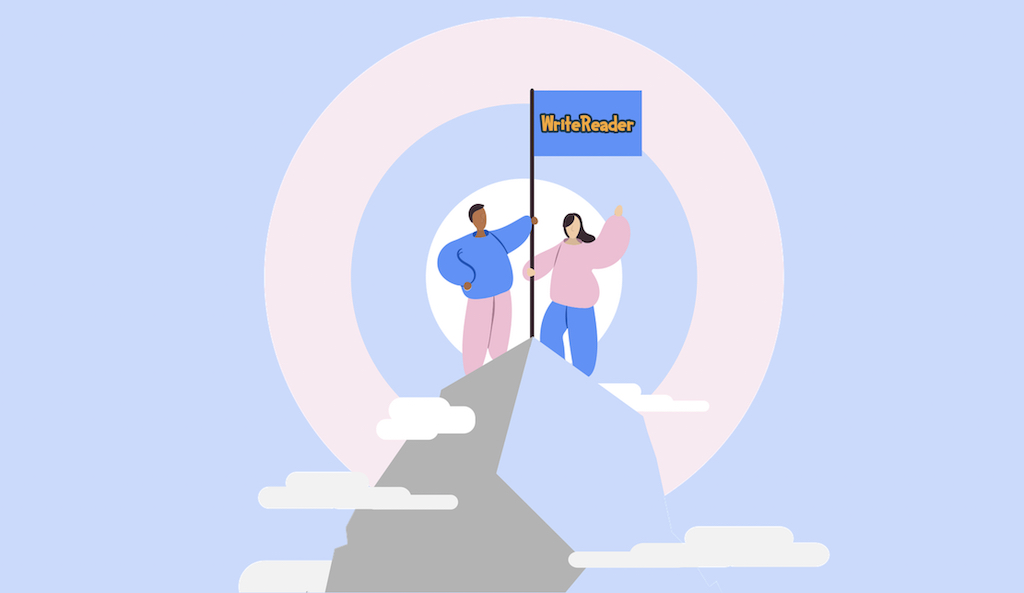
Prewriting phase
Before the actual writing begins teachers can create a good framework for students to understand and master the writing task. Below are ideas and options that WriteReader can offer in this regard.
Writing prompt with clear and manageable learning goals
The teacher should define a writing task that the student is interested in and therefore has knowledge of, as it will be much easier for them to write about. In addition, clear and realistic goals must be set that the student will be able to accomplish. For example:
- Choose your favorite athlete and write about her/him and his/her biggest achievements. Write a how-to piece about this athlete’s sport.
- Write a guide on what Minecraft is all about for someone who does not know the game. Make a step-by-step guide on how to build a house or world in Minecraft
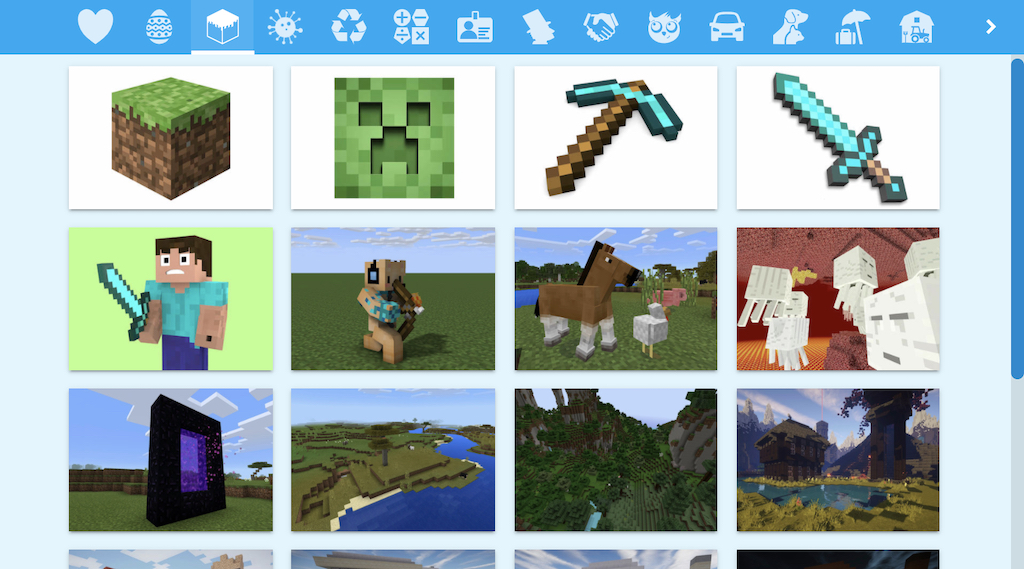
Find more writing prompts for our Minecraft image bank here.
Teachers should clearly define the intended audience for this activity, so students can write for their audience (i.e. families, classmates, younger students, etc).
Writing frame/template
In WriteReader, teachers can find or create a book template that can guide and support students in the writing process in terms of vocabulary, structure, and genre. This can be done by using one or more of the following elements:
- a sequence of images that create a framework or storyline for the student’s writing.
- sentence starters and connectors that help students get started, formulate complete sentences and link their sentences together.
- guidelines and headings that help students structure their writing (“Beginning, Middle, End” or “Description, Habitat, Food, etc”).
- a list of relevant words (a word bank) that students can be inspired or supported by.
- written or audio-recorded guidelines that students can read or listen to during the writing process.
After a teacher has created a book, they must activate it as a template so the students can select the template when they make their own book.

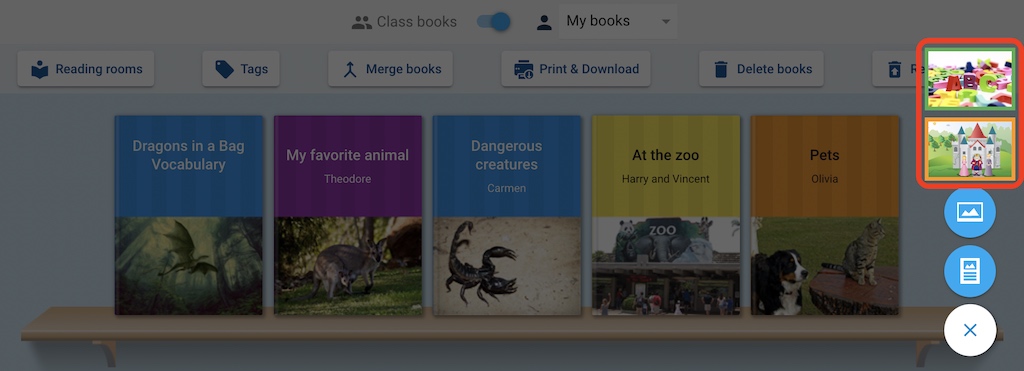
Activate and instruct support functions based on student needs
WriteReader has a number of helpful functions which can support students in the writing process in various ways. Teachers can access these tools in their class settings, and activate the support tools that will be helpful for students in the prewriting phase.
The following utility tools are off by default:
- spell check in the children’s writing field (underlining of words that are not spelled correctly)
- speech-to-text in the children’s writing field
- read aloud text in the children’s writing field and in speech bubbles
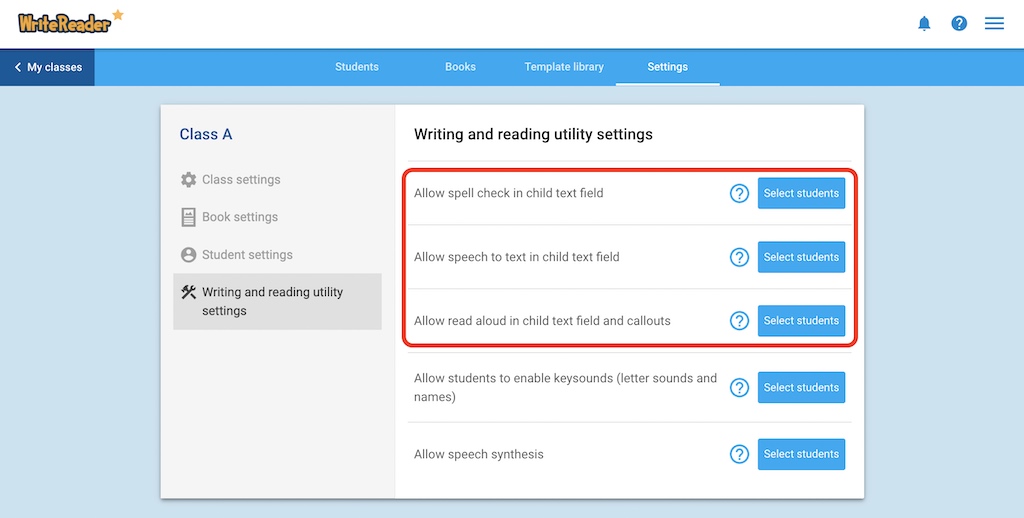
There are also a number of features that are available by default that students themselves can activate as needed (and should be encouraged to use as necessary):
- keyboard/key sounds (letter names and sounds)
- speech synthesis (words are read out using spaces and sentences are read out using periods)
Be sure to familiarize your students with these tools, when they are useful, and how to turn them on when needed.
Remove unnecessary “noise”
There are also functions that can be removed completely if they don’t serve a purpose in relation to the current task and will just be “noise” for the students. Teachers can adjust these in the class settings.
- the image search and camera function can be deactivated if, for example, students only need to use images from the image bank.
- selected book and page types can be switched off if they are irrelevant.
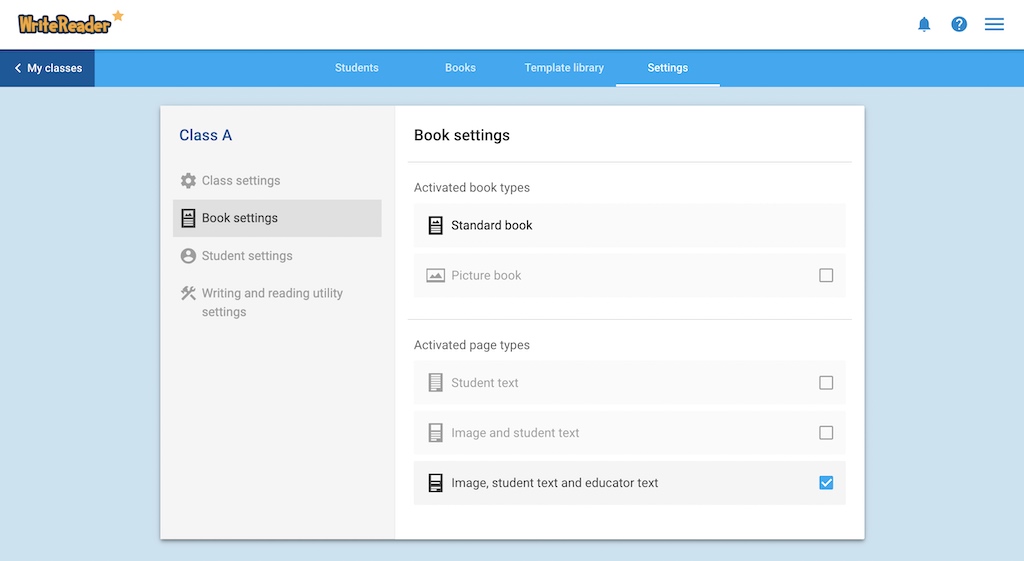
Please note that some of these functions can be adjusted at the student level and others only at the class level.
Writing phase
As students begin their writing, it’s important that they are clear on the expectations of the task. Embedded support tools such as speech-to-text can help students independently review their writing and make necessary adjustments.
Idea phase and overview
Students who do not use a writing frame or template can benefit from creating an overview and doing a form of brainstorming by inserting pictures and/or making sound recordings in their book. This brainstorming helps students create a framework to retain their ideas and thoughts. Using the multi-page function, students can easily see an overview of all the pages and move them around as needed.
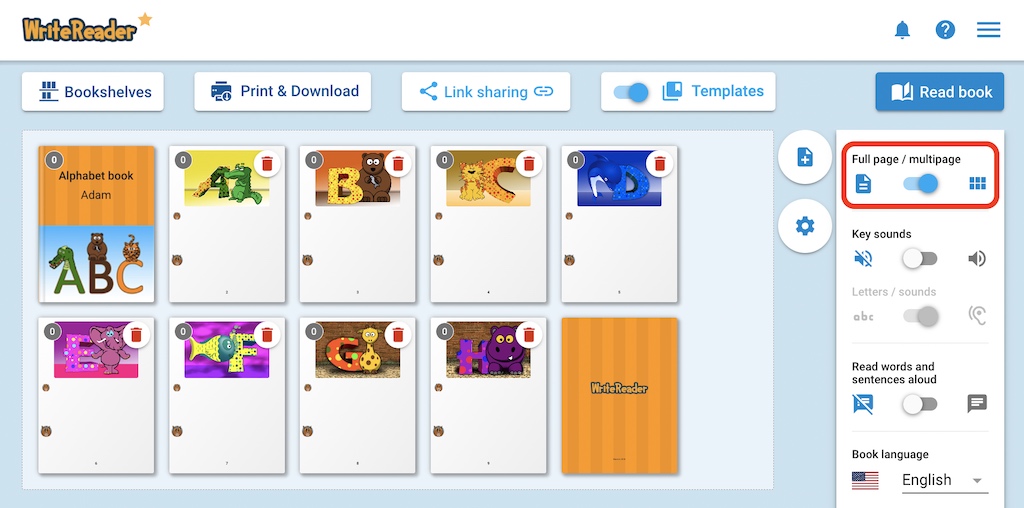
Support for writing sentences
Regardless of whether students write with or without support, the goal should be to write complete sentences and use written language to express themselves coherently. The following steps are helpful in supporting students in independently reviewing and editing their writing:
With the use of the speech-to-text tool:
- Think of a sentence and say it out loud once or twice.
- Speak the sentence into the speech-to-text function.
- Listen to the text via the read-aloud function and say the sentence again via the speech-to-text function if necessary.
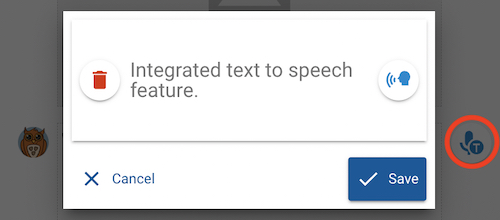
Students not using the speech-to-text feature can instead record their sentence via the audio recording feature, write the sentence and have the written text read aloud and correct it if necessary.
If students write more than one sentence on each page, it is recommended that they use the read-aloud function on the entire text to ensure that the sentences are coherent.
Ongoing response and support
Teachers should periodically check in on how students are using the support tools. Proper utilization of these tools can have a big impact on the quantity and quality of the text students produce. As students write, teachers should also support students in following the writing plan and provide feedback on student writing.
After writing phase
Finished books should be shared with an authentic audience so students experience themselves as authors of meaningful content that others can read. In WriteReader, student books can be seen by their classmates on the class bookshelf (this can be adjusted in settings). The books can also be shared with other students in the school or family members using the methods below.
Sharing options
WriteReader features the following simple ways to share students’ books:
- Link sharing: A link can be generated making it possible to share a book outside the class.
- Reading room: A link can be generated that contains a collection of the student’s books, which can also be shared outside the class.
- Print: The books can be printed as booklets or in a full-page format which can be added to a book center or hung on the wall. Librarians can even add a barcode to the booklets and add them to the school library to be borrowed by other students.
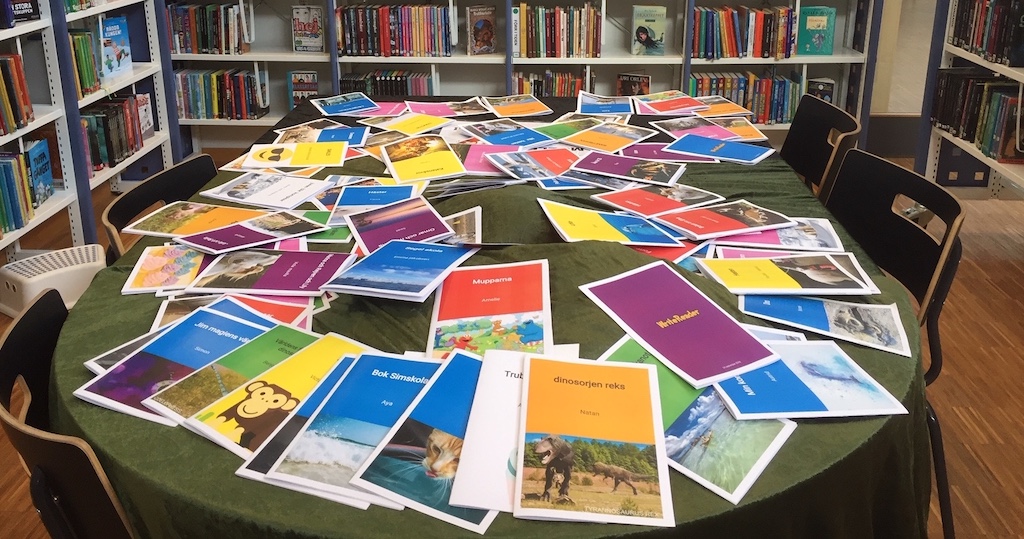
Writing with the right framework and the right tool can make it both possible and motivating for students with writing difficulties to produce their own books that they can share and be proud of.
Happy writing!
